I’ve been a user of the Alfred app for MacOS for many years. It’s a very useful tool that allows me to be much more productive on my Mac. It can search through contacts, find files, control apps on your Mac and so much more. Many years ago, I had changed my default search away from Google to another search engine but recently I’d forgotten where to make this change.
Today I stumbled across the setting and thought I’d better make a note – and tell you about it – so I don’t forget in the future.
The current behavior is once I activate Alfred and start to type something, if it doesn’t find what I’m looking for on my Mac it will default to a Google search. As I don’t like Google, I wanted to switch it to DuckDuckGo.
To do this, open up the Alfred preference by activating Alfred and typing CMD-,
 This will open the preference window.
This will open the preference window.
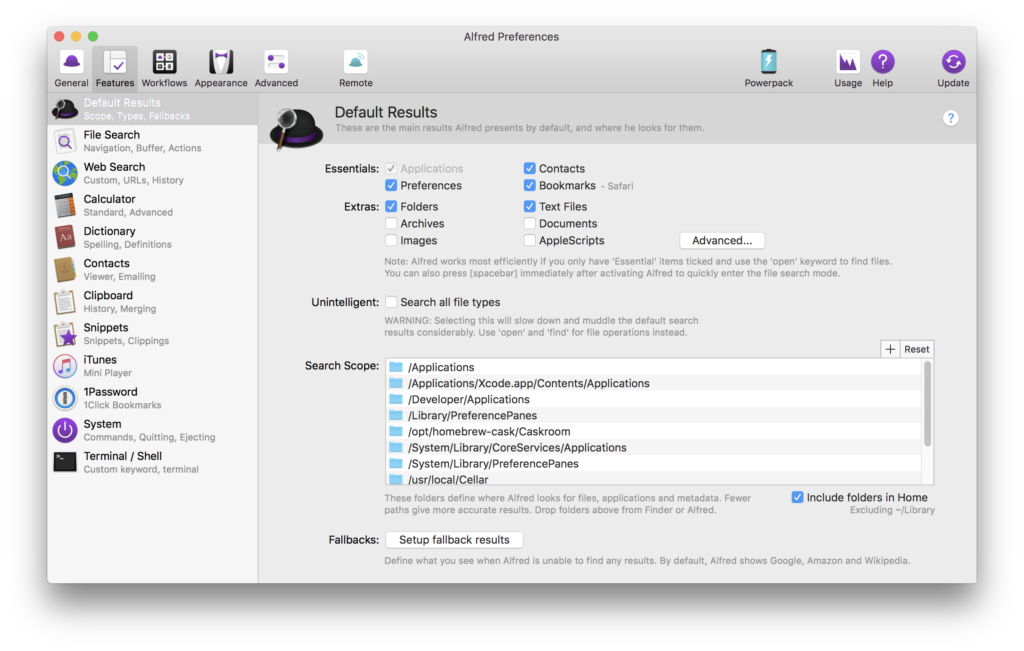 The setting we actually want to change isn’t from the “Web Search” option in the sidebar, but instead it’s the “Fallbacks” at the bottom of this “Default Results” window.
The setting we actually want to change isn’t from the “Web Search” option in the sidebar, but instead it’s the “Fallbacks” at the bottom of this “Default Results” window.
Click on “Setup fallback results”. Click on Google and click the “-” button just about the blue save button. Click the “+” button to add a new option instead, a “Web Search” option will appear and choose your search engine of choice. For me that is DuckDuckGo. Click Save, and you are done.
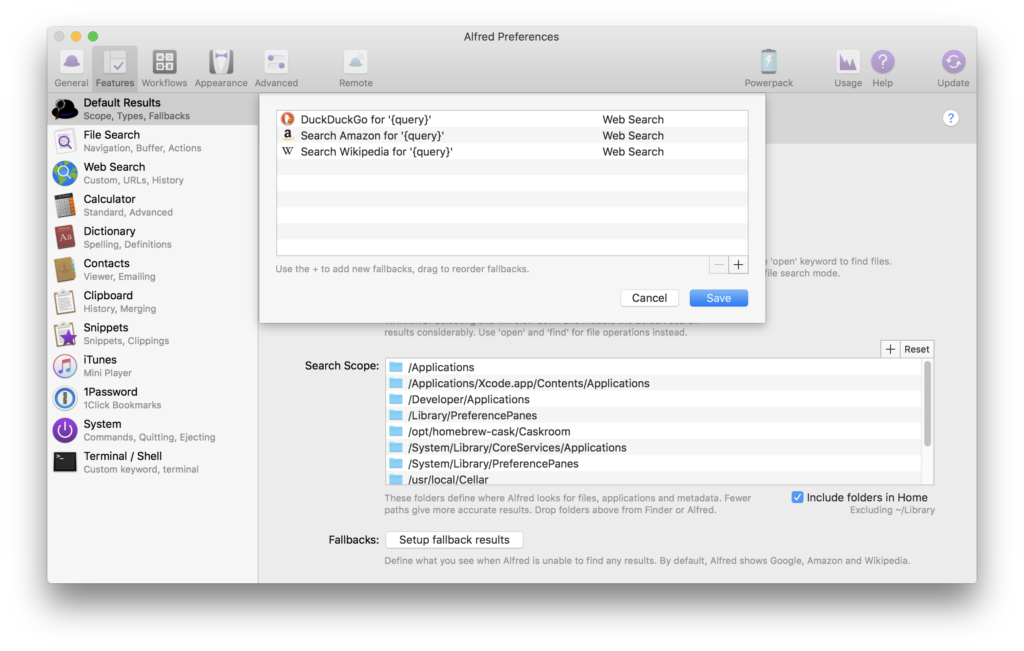 Now, when you start to type something in Alfred you can rely on it searching the web using DuckDuckGo.
Now, when you start to type something in Alfred you can rely on it searching the web using DuckDuckGo.
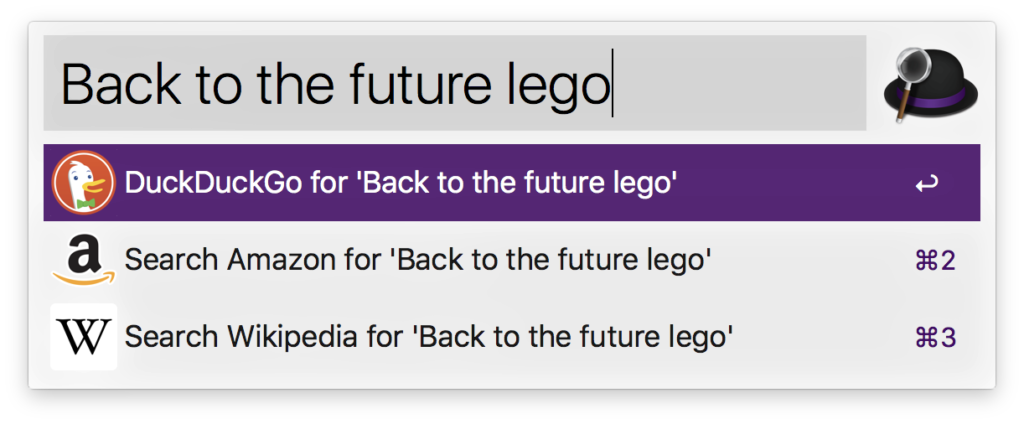 If you haven’t used Alfred, I strongly suggest checking it out.
If you haven’t used Alfred, I strongly suggest checking it out.



Thanks for writing this article. It was exactly what I needed.
Thanks for this tip, this is exactly what I was looking for.
Thanks, have been looking for this a long time!
Very helpful! I wanted to set up Qwant and Startpage and this did the trick. Thanks!
Thanks for this tip. 🙂
Great, DuckDuckGo set up
This feature is part of powepack paid component only
Requires purchase of the Power Pack to make this change…